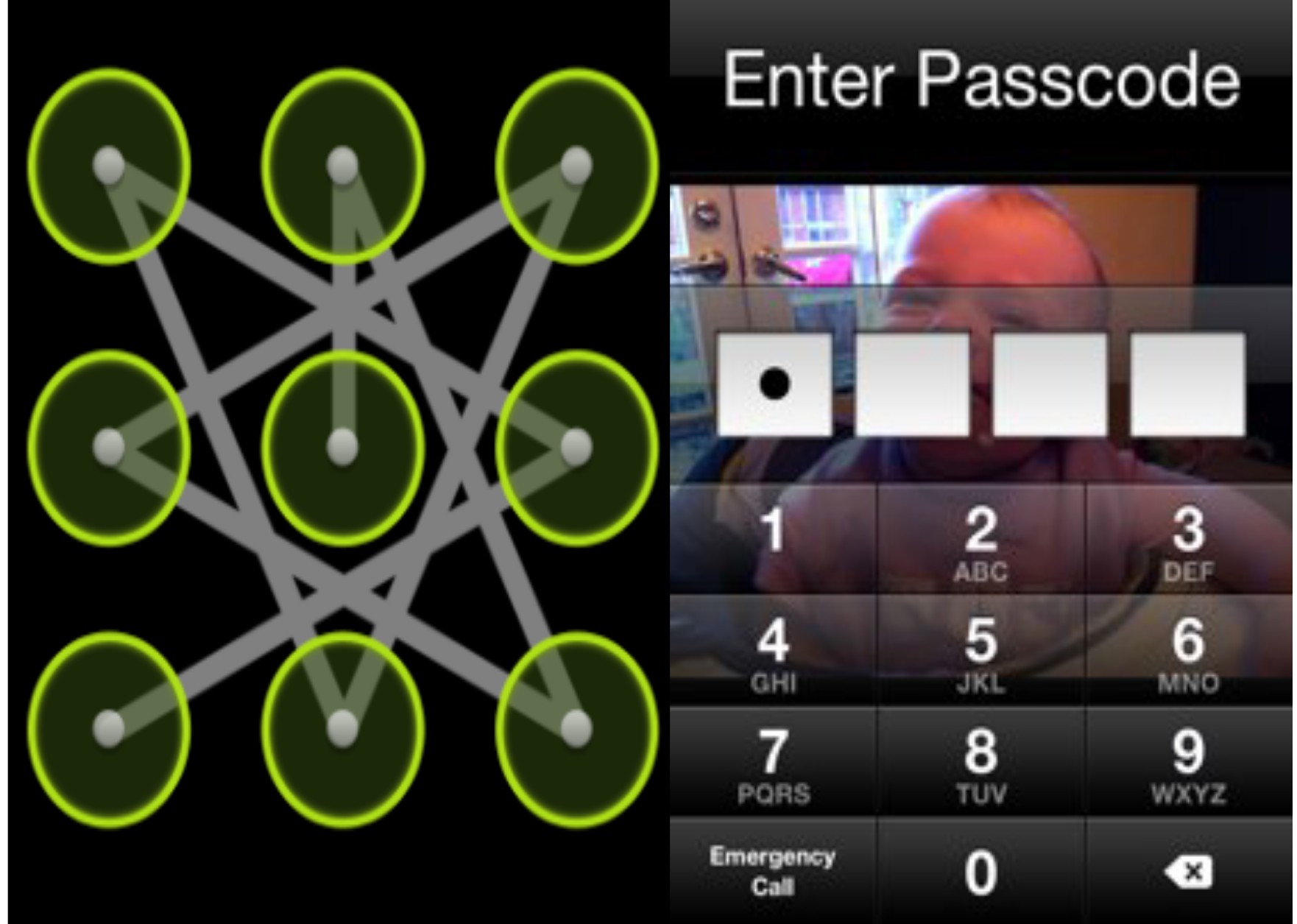
Phone users especially smartphone with touch-screen use password and Pattern security lock to restrict access to a particular item on the phone while other true owners put the lock to avoid other users from accessing the phone and this is common with both button and touch screen phones, Some users who are true owner of the phone do forget the password or the direction of the pattern used earlier. Primarily, with smartphone users, the phone can deny you the true owner access to it if you cannot draw the correct pattern or Password for the consecutive times given and will automatically ask you to sign in your Google Account after several attempts you have made. To avoid all these Google attempt issues when you forget the direction of the pattern or the Password security lock of your Android phone Eg. Samsung, Techno, HTC, Infinix, itel and other Android phones, here is the Easy step by step guide to reset the security lock when ever you forget and cannot access the phone. Take A: Switch off the phone by Long pressing the power button. Some phones may bring you options to restart or power off. Take B: Now, press and hold the power button and the volume down button (Power on + Volume down button) together until the phone has power on. Take C: On the next screen that shows up, you should see about four ( 4 ) options, scroll down to “Factory Reset” or “Clear Flash” and select it. (Use the ” Home button” or Switch button to select). Take D: On confirmation, the factory reset process begins immediately. When the process completes, the phone boots up without the pattern security lock. USEFUL: For navigation purpose to explore other options on the screen, you can use the (Volume Down key) to navigate down, the (Volume Up Key) to navigate up and the (Home Key) to select the option you want, you can use (Switch button) to select in some android phones like Samsung, HTC ...